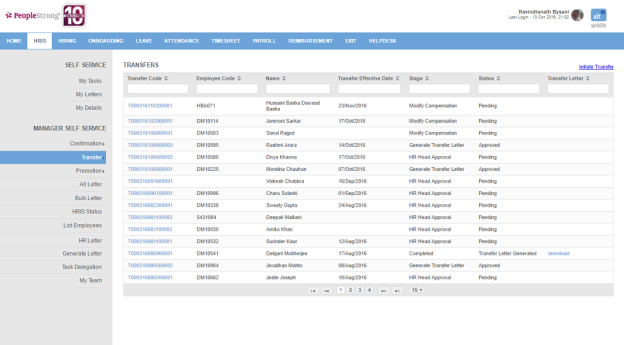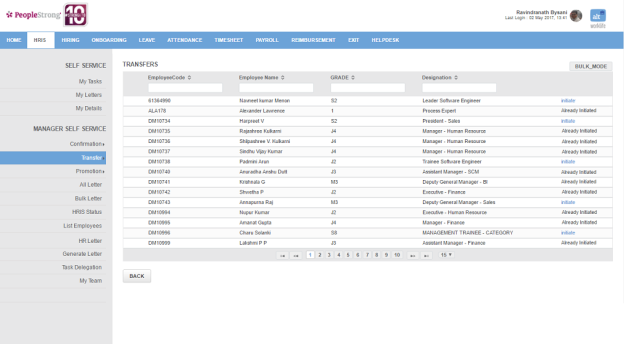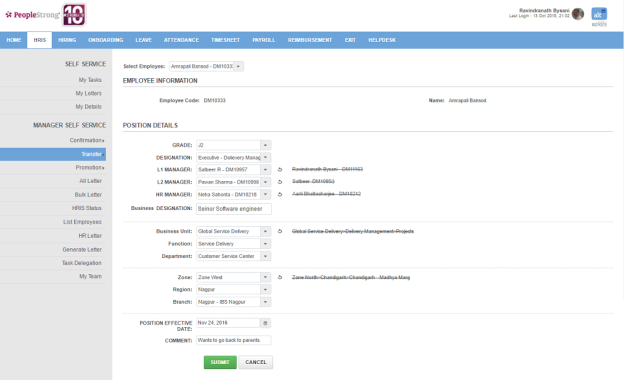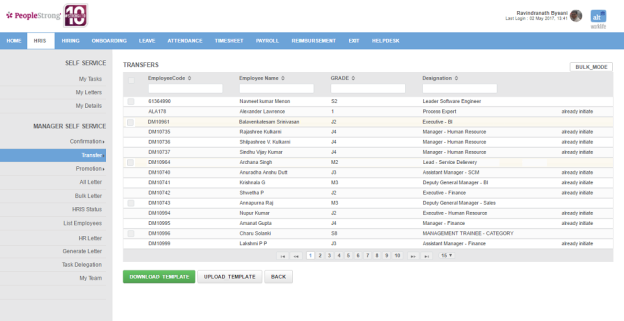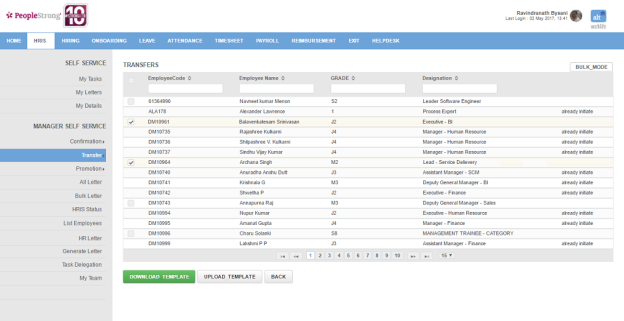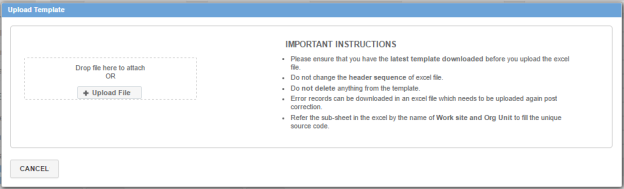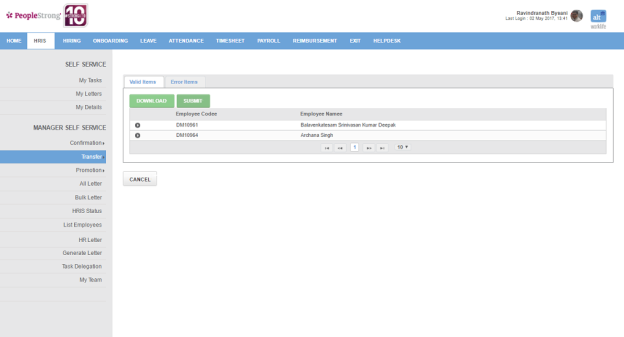Initiate Transfer page displays a list of transfers you have initiated for your team members. You can filter the list on the basis of Transfer Code, Employee Code, Name, Transfer Effective Date, Stage, Status and Transfer Letter.
How to initiate transfer of a team member?
1. Click Initiate Transfer link on the top right. Following page will open.
2. Click Initiate to initiate transfer of an employee. Following page will open.
3. Enter the required details.
Note: Reporting Managers, Org Unit (Business Unit) and Work Site (Zone) will change.
4. Click Submit button. Transfer task will move to Modify Compensation stage.
5. Go to How to modify compensation? on Transfer Status page.
How to initiate transfer of team members in bulk?
1. Click Initiate Transfer link on the top right. Following page will open.
2. Click Bulk Transfer button on the top right. Following will be displayed in the page.
3. Select employees and click Download Template button.
4. Enter the details in excel, e.g. New Location etc and save.
5. Click Upload Template button. Following pop up will open.
6. Click + Upload File button to upload the excel.
7. Click Submit button.
8. Transfer tasks will move to Modify Compensation stage.
9. Go to How to modify compensation? or How to modify compensation in bulk? on Transfer Status page.